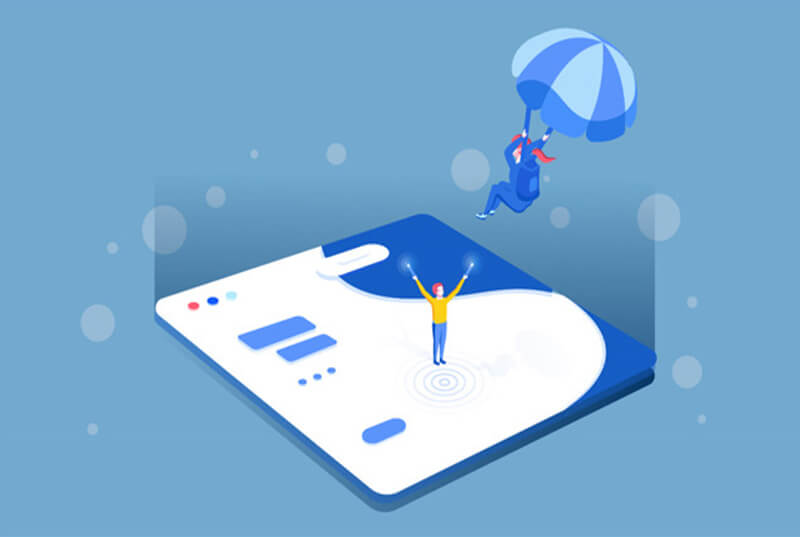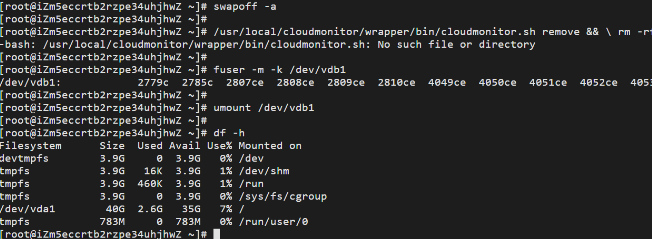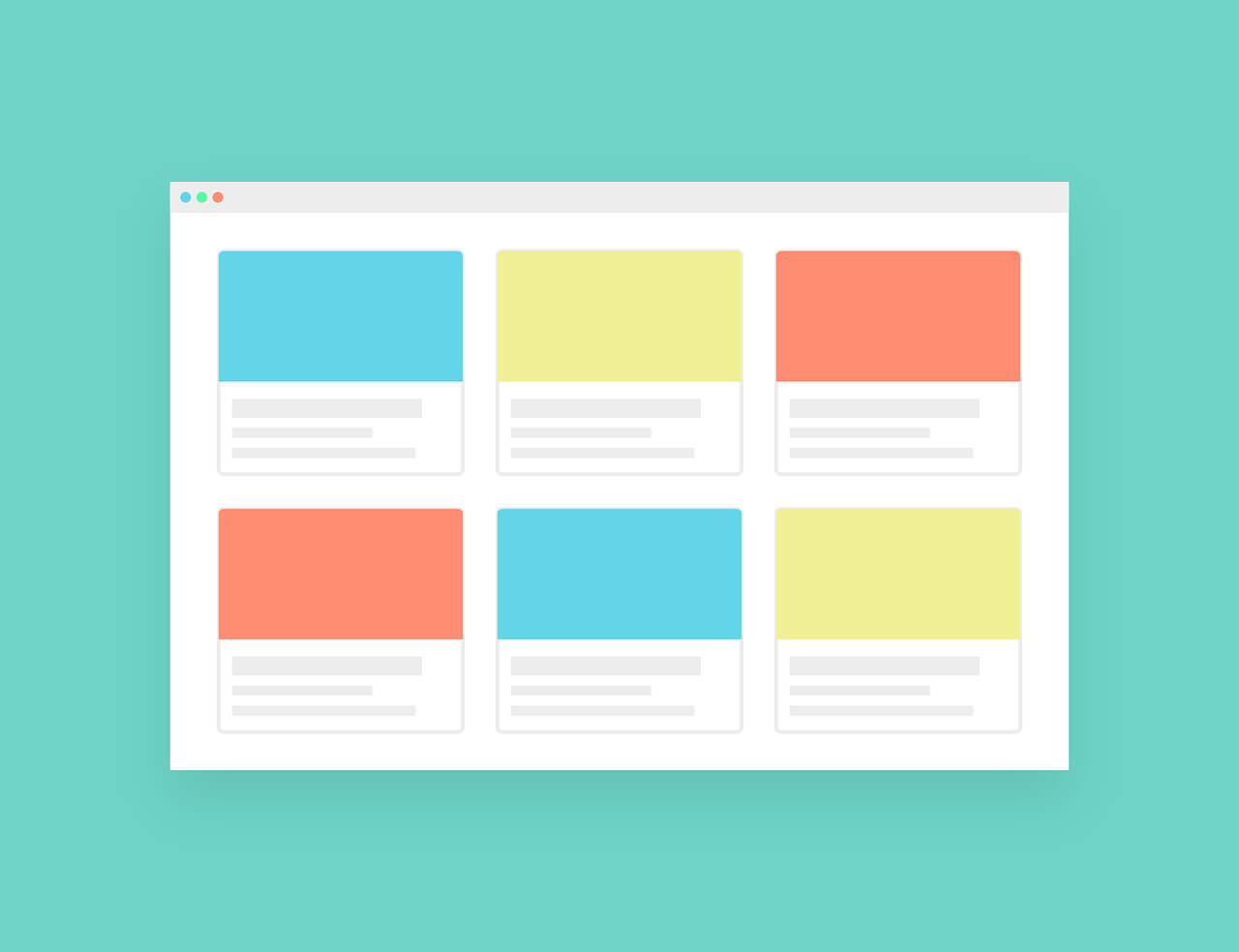搜索到
4
篇与
的结果
-
 qcow2 格式的压缩 首先,需要对虚拟机系统对剩余空间写零操作:dd if=/dev/zero of=/zero.dat删除 zero.dat:rm /zero.dat关闭虚拟机,进入虚拟机镜像文件的目录,通过 qemu-img 的 convert 来操作:qemu-img convert -c -O qcow2 /path/old.img.qcow2 /path/new.img.qcow2随后改变 VM 的配置测试 new.img.qcow2,正常的话,删除 old.img.qcow2 即可。raw 格式的压缩。附带说一下 raw 格式的压缩。也是先进虚拟机系统对剩余空间写零操作,随后删除 zero.dat,关闭虚拟机。最后通过 cp 的稀疏复制,把零全部释放cp --sparse=always /path/old.raw /path/new.rawraw 镜像比 qcow2 镜像速度略快,但是 qcow2 镜像有增量功能,一般情况下,我们都采用 qcow2 镜像格式,qemu-img 的 convert 也能转化 raw 成 qcow2:qemu-img convert -c -f raw -O qcow2 /path/old.raw /path/new.qcow2
qcow2 格式的压缩 首先,需要对虚拟机系统对剩余空间写零操作:dd if=/dev/zero of=/zero.dat删除 zero.dat:rm /zero.dat关闭虚拟机,进入虚拟机镜像文件的目录,通过 qemu-img 的 convert 来操作:qemu-img convert -c -O qcow2 /path/old.img.qcow2 /path/new.img.qcow2随后改变 VM 的配置测试 new.img.qcow2,正常的话,删除 old.img.qcow2 即可。raw 格式的压缩。附带说一下 raw 格式的压缩。也是先进虚拟机系统对剩余空间写零操作,随后删除 zero.dat,关闭虚拟机。最后通过 cp 的稀疏复制,把零全部释放cp --sparse=always /path/old.raw /path/new.rawraw 镜像比 qcow2 镜像速度略快,但是 qcow2 镜像有增量功能,一般情况下,我们都采用 qcow2 镜像格式,qemu-img 的 convert 也能转化 raw 成 qcow2:qemu-img convert -c -f raw -O qcow2 /path/old.raw /path/new.qcow2 -
 魔方云扩容磁盘障处理:磁盘扩容出错:e2fsck: Bad magic number in super-block while trying to open /dev/vdb1 1.故障现象及分析按照阿里云官网教程对云服务器进行磁盘扩容,使用 fdisk 重新分区,最后使用 e2fsck 和 resize2fs 来完成文件系统层面的扩容,在执行“e2fsck -f /dev/vdb1”命令时报错,如果你的问题和下面的错误一样,可以接着往下看[root@zuiyoujie ~]# e2fsck -f /dev/vdb1 e2fsck 1.41.12 (17-May-2010) e2fsck: Superblock invalid, trying backup blocks... e2fsck: Bad magic number in super-block while trying to open /dev/vdb1 The superblock could not be read or does not describe a correct ext2 filesystem. If the device is valid and it really contains an ext2 filesystem (and not swap or ufs or something else), then the superblock is corrupt, and you might try running e2fsck with an alternate superblock: e2fsck -b 8193 <device>按照提示执行“e2fsck -b 8193 /dev/vdb1”,并没有什么用根据报错信息推测是该工具并没有找到 super-block,也就是分区起始位置有问题1.1.故障分析查看当前磁盘分区信息[root@zuiyoujie ~]# fdisk -l Disk /dev/vda: 53.7 GB, 53687091200 bytes 255 heads, 63 sectors/track, 6527 cylinders Units = cylinders of 16065 * 512 = 8225280 bytes Sector size (logical/physical): 512 bytes / 512 bytes I/O size (minimum/optimal): 512 bytes / 512 bytes Disk identifier: 0x00078f9c Device Boot Start End Blocks Id System /dev/vda1 * 1 6527 52426752 83 Linux Disk /dev/vdb: 536.9 GB, 536870912000 bytes 2 heads, 10 sectors/track, 52428800 cylinders Units = cylinders of 20 * 512 = 10240 bytes Sector size (logical/physical): 512 bytes / 512 bytes I/O size (minimum/optimal): 512 bytes / 512 bytes Disk identifier: 0x63c3e6e0 Device Boot Start End Blocks Id System /dev/vdb1 103 52428800 524286976 83 Linux # 分区起始位置在103,很重要,需要记录确认当前磁盘分区 /dev/vdb1 的起始位置(起始柱面)在 103 处默认起始柱面应该是像上面 /dev/vda1 分区以 1 开始,或者是常见的 2048,大多数人不会随意指定类似这样的起始柱面之前分区我创建分区必定是 1,但是扩容后就变了,这个应该是导致故障的原因,推测可能阿里云的磁盘扩容可能出问题了,不过这个不重要1.2.解决思路提阿里云工单得到的结果是,用 testdisk 进行数据恢复,显然这个不是我要的方法这个只是分区表损坏,数据并没有丢,处理好分区表即可参考 网络大神 的思路进行解决,并重新重新整理下供大家参考2.故障处理以下操作注意数据备份!!!在 parted 交互式分区工具中执行2.1.使用 parted 工具读取磁盘分区表信息# 我在阿里云控制台扩展的分区大小为 1024 GB parted /dev/vdb --------------------------- [root@zuiyoujie ~]# parted /dev/vdb GNU Parted 2.1 Using /dev/vdb Welcome to GNU Parted! Type 'help' to view a list of commands. (parted) help # 获取帮助信息 align-check TYPE N check partition N for TYPE(min|opt) alignment help [COMMAND] print general help, or help on COMMAND mklabel,mktable LABEL-TYPE create a new disklabel (partition table) mkpart PART-TYPE [FS-TYPE] START END make a partition name NUMBER NAME name partition NUMBER as NAME print [devices|free|list,all|NUMBER] display the partition table, available devices, free space, all found partitions, or a particular partition quit exit program rescue START END rescue a lost partition near START and END resizepart NUMBER END resize partition NUMBER rm NUMBER delete partition NUMBER select DEVICE choose the device to edit disk_set FLAG STATE change the FLAG on selected device disk_toggle [FLAG] toggle the state of FLAG on selected device set NUMBER FLAG STATE change the FLAG on partition NUMBER toggle [NUMBER [FLAG]] toggle the state of FLAG on partition NUMBER unit UNIT set the default unit to UNIT version display the version number and copyright information of GNU Parted (parted) p # 查看分区信 Model: Virtio Block Device (virtblk) Disk /dev/vdb: 1100GB # 获取分区容量 Sector size (logical/physical): 512B/512B Partition Table: msdos # 分区表类型 Number Start End Size Type File system Flags 1 5120B 1100GB 1099GB primary # 当前的分区表信息,是不可用的,实际可用的分区容量为 1099GB -----------------2.2.使用 parted 工具删除错误分区表并重建parted 工具默认启动、结束位置,单位都是用容量 kB/MB/GB 单位进行处理通过 unit s 命令定义,默认使用 sectors 定义起始扇区根据之前获取的信息分区起始位置确认是 103 扇区(parted) rm 1 # 删除1号分区 (parted) unit s # 使用扇区号 (parted) rescue 103 1099GB # 恢复分区表 Information: A ext4 primary partition was found at 2048s -> 1048575999s. Do you want to add it to the partition table? # 找到了ext4格式的分区,起始扇区定位到 2048,结束扇区是 1048575999,这个应该是该磁盘分区的扇区信息 Yes/No/Cancel? y # 是否要创建该分区表,也就是恢复旧的分区表 (parted) p # 再次查看分区表信息 Model: Virtio Block Device (virtblk) Disk /dev/vdb: 2147483648s Sector size (logical/physical): 512B/512B Partition Table: msdos Number Start End Size Type File system Flags 1 2048s 1048575999s 1048573952s primary ext4 # 可以看到这个是正确的磁盘分区表 (parted) q # 保存退出 Information: You may need to update /etc/fstab.{alert type="warning"}注意:分区表用 parted 工具删除后无法直接使用 fdisk 进行分区,也请不要尝试这样操作{/alert}2.3.使用 parted 工具重新创建新的分区表(魔方云使用fdisk /dev/vdb 删除分区从这里开始,要记住分区开始位置)这里需要注意的是 parted 工具里 END 的值,由于磁盘的扇区数量不方便确定,可以使用容量来替代[root@zuiyoujie ~]# parted /dev/vdb GNU Parted 2.1 Using /dev/vdb Welcome to GNU Parted! Type 'help' to view a list of commands. (parted) p Model: Virtio Block Device (virtblk) Disk /dev/vdb: 1100GB Sector size (logical/physical): 512B/512B Partition Table: msdos Number Start End Size Type File system Flags 1 1049kB 537GB 537GB primary ext4 # 重新打开后发现分区表的以容量信息进行展示,可以看出是以前的分区表(未扩容前) (parted) rm 1 # 删除旧的分区表 (parted) p Model: Virtio Block Device (virtblk) Disk /dev/vdb: 1100GB Sector size (logical/physical): 512B/512B Partition Table: msdos Number Start End Size Type File system Flags (parted) unit s (parted) mkpart primary ext4 2048 1099GB # 创建新的分区表,注意要使用前文获取的扇区起始位置2048 (parted) p Model: Virtio Block Device (virtblk) Disk /dev/vdb: 2147483648s Sector size (logical/physical): 512B/512B Partition Table: msdos Number Start End Size Type File system Flags 1 2048s 2146484223s 2146482176s primary ext4 # 新的分区表 (parted) q Information: You may need to update /etc/fstab.此时新的分区表就创建成功了需要注意:目前的分区表是使用的 parted 工具创建的分区表!!!2.4.使用 fdisk 工具进行分区如果想使用 fdisk 进行分区,可以在 fdisk 中使用 2048 起始扇区进行操作,注意数据备份!!!重新检查磁盘分区,确认可以正常执行检查文件系统的操作[root@zuiyoujie ~]# e2fsck -f /dev/vdb1 e2fsck 1.41.12 (17-May-2010) Pass 1: Checking inodes, blocks, and sizes Pass 2: Checking directory structure Pass 3: Checking directory connectivity Pass 4: Checking reference counts Pass 5: Checking group summary information /dev/vdb1: 237246/32768000 files (75.3% non-contiguous), 112383325/131071744 blocks2.5.继续扩容操作可以正常执行确认变更文件系统大小的操作,执行完即可挂载使用[root@zuiyoujie ~]# resize2fs /dev/vdb1 resize2fs 1.41.12 (17-May-2010) Resizing the filesystem on /dev/vdb1 to 268310272 (4k) blocks. The filesystem on /dev/vdb1 is now 268310272 blocks long.2.6.使用工具检查分区表状态parted 工具检查分区表信息[root@zuiyoujie ~]# parted /dev/vdb GNU Parted 2.1 Using /dev/vdb Welcome to GNU Parted! Type 'help' to view a list of commands. (parted) p Model: Virtio Block Device (virtblk) Disk /dev/vdb: 1100GB Sector size (logical/physical): 512B/512B Partition Table: msdos Number Start End Size Type File system Flags 1 1049kB 1099GB 1099GB primary ext4fdisk 工具检查分区表信息[root@zuiyoujie ~]# fdisk -l Disk /dev/vda: 53.7 GB, 53687091200 bytes 255 heads, 63 sectors/track, 6527 cylinders Units = cylinders of 16065 * 512 = 8225280 bytes Sector size (logical/physical): 512 bytes / 512 bytes I/O size (minimum/optimal): 512 bytes / 512 bytes Disk identifier: 0x00078f9c Device Boot Start End Blocks Id System /dev/vda1 * 1 6527 52426752 83 Linux Disk /dev/vdb: 1099.5 GB, 1099511627776 bytes 255 heads, 63 sectors/track, 133674 cylinders Units = cylinders of 16065 * 512 = 8225280 bytes Sector size (logical/physical): 512 bytes / 512 bytes I/O size (minimum/optimal): 512 bytes / 512 bytes Disk identifier: 0x000ead8a Device Boot Start End Blocks Id System /dev/vdb1 1 133613 1073241088 83 Linux
魔方云扩容磁盘障处理:磁盘扩容出错:e2fsck: Bad magic number in super-block while trying to open /dev/vdb1 1.故障现象及分析按照阿里云官网教程对云服务器进行磁盘扩容,使用 fdisk 重新分区,最后使用 e2fsck 和 resize2fs 来完成文件系统层面的扩容,在执行“e2fsck -f /dev/vdb1”命令时报错,如果你的问题和下面的错误一样,可以接着往下看[root@zuiyoujie ~]# e2fsck -f /dev/vdb1 e2fsck 1.41.12 (17-May-2010) e2fsck: Superblock invalid, trying backup blocks... e2fsck: Bad magic number in super-block while trying to open /dev/vdb1 The superblock could not be read or does not describe a correct ext2 filesystem. If the device is valid and it really contains an ext2 filesystem (and not swap or ufs or something else), then the superblock is corrupt, and you might try running e2fsck with an alternate superblock: e2fsck -b 8193 <device>按照提示执行“e2fsck -b 8193 /dev/vdb1”,并没有什么用根据报错信息推测是该工具并没有找到 super-block,也就是分区起始位置有问题1.1.故障分析查看当前磁盘分区信息[root@zuiyoujie ~]# fdisk -l Disk /dev/vda: 53.7 GB, 53687091200 bytes 255 heads, 63 sectors/track, 6527 cylinders Units = cylinders of 16065 * 512 = 8225280 bytes Sector size (logical/physical): 512 bytes / 512 bytes I/O size (minimum/optimal): 512 bytes / 512 bytes Disk identifier: 0x00078f9c Device Boot Start End Blocks Id System /dev/vda1 * 1 6527 52426752 83 Linux Disk /dev/vdb: 536.9 GB, 536870912000 bytes 2 heads, 10 sectors/track, 52428800 cylinders Units = cylinders of 20 * 512 = 10240 bytes Sector size (logical/physical): 512 bytes / 512 bytes I/O size (minimum/optimal): 512 bytes / 512 bytes Disk identifier: 0x63c3e6e0 Device Boot Start End Blocks Id System /dev/vdb1 103 52428800 524286976 83 Linux # 分区起始位置在103,很重要,需要记录确认当前磁盘分区 /dev/vdb1 的起始位置(起始柱面)在 103 处默认起始柱面应该是像上面 /dev/vda1 分区以 1 开始,或者是常见的 2048,大多数人不会随意指定类似这样的起始柱面之前分区我创建分区必定是 1,但是扩容后就变了,这个应该是导致故障的原因,推测可能阿里云的磁盘扩容可能出问题了,不过这个不重要1.2.解决思路提阿里云工单得到的结果是,用 testdisk 进行数据恢复,显然这个不是我要的方法这个只是分区表损坏,数据并没有丢,处理好分区表即可参考 网络大神 的思路进行解决,并重新重新整理下供大家参考2.故障处理以下操作注意数据备份!!!在 parted 交互式分区工具中执行2.1.使用 parted 工具读取磁盘分区表信息# 我在阿里云控制台扩展的分区大小为 1024 GB parted /dev/vdb --------------------------- [root@zuiyoujie ~]# parted /dev/vdb GNU Parted 2.1 Using /dev/vdb Welcome to GNU Parted! Type 'help' to view a list of commands. (parted) help # 获取帮助信息 align-check TYPE N check partition N for TYPE(min|opt) alignment help [COMMAND] print general help, or help on COMMAND mklabel,mktable LABEL-TYPE create a new disklabel (partition table) mkpart PART-TYPE [FS-TYPE] START END make a partition name NUMBER NAME name partition NUMBER as NAME print [devices|free|list,all|NUMBER] display the partition table, available devices, free space, all found partitions, or a particular partition quit exit program rescue START END rescue a lost partition near START and END resizepart NUMBER END resize partition NUMBER rm NUMBER delete partition NUMBER select DEVICE choose the device to edit disk_set FLAG STATE change the FLAG on selected device disk_toggle [FLAG] toggle the state of FLAG on selected device set NUMBER FLAG STATE change the FLAG on partition NUMBER toggle [NUMBER [FLAG]] toggle the state of FLAG on partition NUMBER unit UNIT set the default unit to UNIT version display the version number and copyright information of GNU Parted (parted) p # 查看分区信 Model: Virtio Block Device (virtblk) Disk /dev/vdb: 1100GB # 获取分区容量 Sector size (logical/physical): 512B/512B Partition Table: msdos # 分区表类型 Number Start End Size Type File system Flags 1 5120B 1100GB 1099GB primary # 当前的分区表信息,是不可用的,实际可用的分区容量为 1099GB -----------------2.2.使用 parted 工具删除错误分区表并重建parted 工具默认启动、结束位置,单位都是用容量 kB/MB/GB 单位进行处理通过 unit s 命令定义,默认使用 sectors 定义起始扇区根据之前获取的信息分区起始位置确认是 103 扇区(parted) rm 1 # 删除1号分区 (parted) unit s # 使用扇区号 (parted) rescue 103 1099GB # 恢复分区表 Information: A ext4 primary partition was found at 2048s -> 1048575999s. Do you want to add it to the partition table? # 找到了ext4格式的分区,起始扇区定位到 2048,结束扇区是 1048575999,这个应该是该磁盘分区的扇区信息 Yes/No/Cancel? y # 是否要创建该分区表,也就是恢复旧的分区表 (parted) p # 再次查看分区表信息 Model: Virtio Block Device (virtblk) Disk /dev/vdb: 2147483648s Sector size (logical/physical): 512B/512B Partition Table: msdos Number Start End Size Type File system Flags 1 2048s 1048575999s 1048573952s primary ext4 # 可以看到这个是正确的磁盘分区表 (parted) q # 保存退出 Information: You may need to update /etc/fstab.{alert type="warning"}注意:分区表用 parted 工具删除后无法直接使用 fdisk 进行分区,也请不要尝试这样操作{/alert}2.3.使用 parted 工具重新创建新的分区表(魔方云使用fdisk /dev/vdb 删除分区从这里开始,要记住分区开始位置)这里需要注意的是 parted 工具里 END 的值,由于磁盘的扇区数量不方便确定,可以使用容量来替代[root@zuiyoujie ~]# parted /dev/vdb GNU Parted 2.1 Using /dev/vdb Welcome to GNU Parted! Type 'help' to view a list of commands. (parted) p Model: Virtio Block Device (virtblk) Disk /dev/vdb: 1100GB Sector size (logical/physical): 512B/512B Partition Table: msdos Number Start End Size Type File system Flags 1 1049kB 537GB 537GB primary ext4 # 重新打开后发现分区表的以容量信息进行展示,可以看出是以前的分区表(未扩容前) (parted) rm 1 # 删除旧的分区表 (parted) p Model: Virtio Block Device (virtblk) Disk /dev/vdb: 1100GB Sector size (logical/physical): 512B/512B Partition Table: msdos Number Start End Size Type File system Flags (parted) unit s (parted) mkpart primary ext4 2048 1099GB # 创建新的分区表,注意要使用前文获取的扇区起始位置2048 (parted) p Model: Virtio Block Device (virtblk) Disk /dev/vdb: 2147483648s Sector size (logical/physical): 512B/512B Partition Table: msdos Number Start End Size Type File system Flags 1 2048s 2146484223s 2146482176s primary ext4 # 新的分区表 (parted) q Information: You may need to update /etc/fstab.此时新的分区表就创建成功了需要注意:目前的分区表是使用的 parted 工具创建的分区表!!!2.4.使用 fdisk 工具进行分区如果想使用 fdisk 进行分区,可以在 fdisk 中使用 2048 起始扇区进行操作,注意数据备份!!!重新检查磁盘分区,确认可以正常执行检查文件系统的操作[root@zuiyoujie ~]# e2fsck -f /dev/vdb1 e2fsck 1.41.12 (17-May-2010) Pass 1: Checking inodes, blocks, and sizes Pass 2: Checking directory structure Pass 3: Checking directory connectivity Pass 4: Checking reference counts Pass 5: Checking group summary information /dev/vdb1: 237246/32768000 files (75.3% non-contiguous), 112383325/131071744 blocks2.5.继续扩容操作可以正常执行确认变更文件系统大小的操作,执行完即可挂载使用[root@zuiyoujie ~]# resize2fs /dev/vdb1 resize2fs 1.41.12 (17-May-2010) Resizing the filesystem on /dev/vdb1 to 268310272 (4k) blocks. The filesystem on /dev/vdb1 is now 268310272 blocks long.2.6.使用工具检查分区表状态parted 工具检查分区表信息[root@zuiyoujie ~]# parted /dev/vdb GNU Parted 2.1 Using /dev/vdb Welcome to GNU Parted! Type 'help' to view a list of commands. (parted) p Model: Virtio Block Device (virtblk) Disk /dev/vdb: 1100GB Sector size (logical/physical): 512B/512B Partition Table: msdos Number Start End Size Type File system Flags 1 1049kB 1099GB 1099GB primary ext4fdisk 工具检查分区表信息[root@zuiyoujie ~]# fdisk -l Disk /dev/vda: 53.7 GB, 53687091200 bytes 255 heads, 63 sectors/track, 6527 cylinders Units = cylinders of 16065 * 512 = 8225280 bytes Sector size (logical/physical): 512 bytes / 512 bytes I/O size (minimum/optimal): 512 bytes / 512 bytes Disk identifier: 0x00078f9c Device Boot Start End Blocks Id System /dev/vda1 * 1 6527 52426752 83 Linux Disk /dev/vdb: 1099.5 GB, 1099511627776 bytes 255 heads, 63 sectors/track, 133674 cylinders Units = cylinders of 16065 * 512 = 8225280 bytes Sector size (logical/physical): 512 bytes / 512 bytes I/O size (minimum/optimal): 512 bytes / 512 bytes Disk identifier: 0x000ead8a Device Boot Start End Blocks Id System /dev/vdb1 1 133613 1073241088 83 Linux -
 宝塔面板下怎么增加磁盘扩容硬盘?宝塔面板磁盘扩容无损步骤 注:1、本教程只针对数据盘(文中绿色字体代表要输入的命令,紫色代表重点)2、数据提前做好备份和快照3、阿里云磁盘,宝塔面板,Centos 7的系统4、我的服务器现有系统盘 /dev/vda1,数据盘/dev/vdb1,在远程连接中输入:df -h 回车步骤:一,阿里云后台在数据盘更多处点击磁盘扩容,选中在线扩容,我的原来是78G,扩充后154G,提交订单。发现在阿里云后台显示是154G,宝塔面板还是77G,文件系统约占1G。二,停止相关的服务1,停止宝塔的所有任务,在宝塔面板中计划任务中新建shell脚本任务,名称随便写,点击保存并点击执行。脚本内容如下:<font size="4" color="#2e8b57">#!/bin/bash PATH=/bin:/sbin:/usr/bin:/usr/sbin:/usr/local/bin:/usr/local/sbin:~/bin export PATH stop_service(){ /etc/init.d/bt stop if [ -f "/etc/init.d/nginx" ]; then /etc/init.d/nginx stop > /dev/null 2>1 fi if [ -f "/etc/init.d/httpd" ]; then /etc/init.d/httpd stop > /dev/null 2>&1 fi if [ -f "/etc/init.d/mysqld" ]; then /etc/init.d/mysqld stop > /dev/null 2>&1 fi if [ -f "/etc/init.d/pure-ftpd" ]; then /etc/init.d/pure-ftpd stop > /dev/null 2>&1 fi if [ -f "/etc/init.d/tomcat" ]; then /etc/init.d/tomcat stop > /dev/null 2>&1 fi if [ -f "/etc/init.d/redis" ]; then /etc/init.d/redis stop > /dev/null 2>&1 fi if [ -f "/etc/init.d/memcached" ]; then /etc/init.d/memcached stop > /dev/null 2>&1 fi if [ -f "/www/server/panel/data/502Task.pl" ]; then rm -f /www/server/panel/data/502Task.pl if [ -f "/etc/init.d/php-fpm-52" ]; then /etc/init.d/php-fpm-52 stop > /dev/null 2>&1 fi if [ -f "/etc/init.d/php-fpm-53" ]; then /etc/init.d/php-fpm-53 stop > /dev/null 2>&1 fi if [ -f "/etc/init.d/php-fpm-54" ]; then /etc/init.d/php-fpm-54 stop > /dev/null 2>&1 fi if [ -f "/etc/init.d/php-fpm-55" ]; then /etc/init.d/php-fpm-55 stop > /dev/null 2>&1 fi if [ -f "/etc/init.d/php-fpm-56" ]; then /etc/init.d/php-fpm-56 stop > /dev/null 2>&1 fi if [ -f "/etc/init.d/php-fpm-70" ]; then /etc/init.d/php-fpm-70 stop > /dev/null 2>&1 fi if [ -f "/etc/init.d/php-fpm-71" ]; then /etc/init.d/php-fpm-71 stop > /dev/null 2>&1 fi fi swapoff /www/swap } stop_service</font> 2,登陆SSH到服务器(1)关闭swap分区:swapoff -a(2)卸载主机监控(部分主机商有):/usr/local/cloudmonitor/wrapper/bin/cloudmonitor.sh remove && \ rm -rf /usr/local/cloudmonitor(3)解除占用(把占用 /dev/vdb1 的进程杀死):fuser -m -k /dev/vdb1(4)卸载主分区:umount /dev/vdb1使用 df -h 查看是否卸载成功,如果看不到 /dev/vdb1 的信息表示卸载成功。提示:如果还看得到/dev/vdb1 则重复依次操作停止宝塔任务,关闭swap分区,卸载主机监控,解除占用,卸载主分区。三,重点来了,操作磁盘1,运行fdisk -l 命令,上图中disk /dev/vda:64.4GB,说明系统盘是65G左右,disk /dev/vdb:165.4GB与阿里云后台的容量对应。另外看/dev/vdb1 后面的相关信息,在中间一行End信息中为163577855,我的个人理解是163G的意思,系统也占几G。2,运行fdisk /dev/vdb命令进入磁盘操作,为什么是/dev/vdb而不是图中的/dev/vdb1,这vdb代表一个磁盘的名称,与阿里云后台磁盘名称是对应的,而vdb1则代表vdb磁盘的第1个分区(个人理解)3,输入 d 并按回车键,删除原来的分区(删除分区不会造成数据盘内数据的丢失)输入 n 并按回车键,开始创建新的分区输入 p 并按回车键,选择创建主分区输入 1 代表后default默认是1,应该也可以直接回车然后就发现First sector (2048-322961407,deffault 2048),其中322961407大于上图中End中的163577855,则代表分区大于原来的分区。当看到“… size 154GiB is set” 说明已经成功建立新的主分区输入 wq 并按回车键,开始保存之前对分区的操作四:更新文件系统信息1,检查文件系统,命令为: e2fsck -f /dev/vdb1 2,变更文件系统大小,命令为: resize2fs /dev/vdb1 将扩容完成的文件系统挂载到原来的挂载点(如本示例中的用宝塔官方挂载的第一块磁盘位置 /www), 命令为: mount /dev/vdb1 /www ,输入命令 df -h 查看信息看图中的信息,Size 是152G,应该是可用的空间,Avail 是145G。五,收尾执行完后扩容好磁盘后重新挂载上去后执行以下两条命令swapon /www/swapecho "True" > /www/server/panel/data/502Task.pl最后别忘了启动宝塔服务/etc/init.d/bt start登陆宝塔后台,刷新一下看看空间是不是变成了可用的空间152G呢?
宝塔面板下怎么增加磁盘扩容硬盘?宝塔面板磁盘扩容无损步骤 注:1、本教程只针对数据盘(文中绿色字体代表要输入的命令,紫色代表重点)2、数据提前做好备份和快照3、阿里云磁盘,宝塔面板,Centos 7的系统4、我的服务器现有系统盘 /dev/vda1,数据盘/dev/vdb1,在远程连接中输入:df -h 回车步骤:一,阿里云后台在数据盘更多处点击磁盘扩容,选中在线扩容,我的原来是78G,扩充后154G,提交订单。发现在阿里云后台显示是154G,宝塔面板还是77G,文件系统约占1G。二,停止相关的服务1,停止宝塔的所有任务,在宝塔面板中计划任务中新建shell脚本任务,名称随便写,点击保存并点击执行。脚本内容如下:<font size="4" color="#2e8b57">#!/bin/bash PATH=/bin:/sbin:/usr/bin:/usr/sbin:/usr/local/bin:/usr/local/sbin:~/bin export PATH stop_service(){ /etc/init.d/bt stop if [ -f "/etc/init.d/nginx" ]; then /etc/init.d/nginx stop > /dev/null 2>1 fi if [ -f "/etc/init.d/httpd" ]; then /etc/init.d/httpd stop > /dev/null 2>&1 fi if [ -f "/etc/init.d/mysqld" ]; then /etc/init.d/mysqld stop > /dev/null 2>&1 fi if [ -f "/etc/init.d/pure-ftpd" ]; then /etc/init.d/pure-ftpd stop > /dev/null 2>&1 fi if [ -f "/etc/init.d/tomcat" ]; then /etc/init.d/tomcat stop > /dev/null 2>&1 fi if [ -f "/etc/init.d/redis" ]; then /etc/init.d/redis stop > /dev/null 2>&1 fi if [ -f "/etc/init.d/memcached" ]; then /etc/init.d/memcached stop > /dev/null 2>&1 fi if [ -f "/www/server/panel/data/502Task.pl" ]; then rm -f /www/server/panel/data/502Task.pl if [ -f "/etc/init.d/php-fpm-52" ]; then /etc/init.d/php-fpm-52 stop > /dev/null 2>&1 fi if [ -f "/etc/init.d/php-fpm-53" ]; then /etc/init.d/php-fpm-53 stop > /dev/null 2>&1 fi if [ -f "/etc/init.d/php-fpm-54" ]; then /etc/init.d/php-fpm-54 stop > /dev/null 2>&1 fi if [ -f "/etc/init.d/php-fpm-55" ]; then /etc/init.d/php-fpm-55 stop > /dev/null 2>&1 fi if [ -f "/etc/init.d/php-fpm-56" ]; then /etc/init.d/php-fpm-56 stop > /dev/null 2>&1 fi if [ -f "/etc/init.d/php-fpm-70" ]; then /etc/init.d/php-fpm-70 stop > /dev/null 2>&1 fi if [ -f "/etc/init.d/php-fpm-71" ]; then /etc/init.d/php-fpm-71 stop > /dev/null 2>&1 fi fi swapoff /www/swap } stop_service</font> 2,登陆SSH到服务器(1)关闭swap分区:swapoff -a(2)卸载主机监控(部分主机商有):/usr/local/cloudmonitor/wrapper/bin/cloudmonitor.sh remove && \ rm -rf /usr/local/cloudmonitor(3)解除占用(把占用 /dev/vdb1 的进程杀死):fuser -m -k /dev/vdb1(4)卸载主分区:umount /dev/vdb1使用 df -h 查看是否卸载成功,如果看不到 /dev/vdb1 的信息表示卸载成功。提示:如果还看得到/dev/vdb1 则重复依次操作停止宝塔任务,关闭swap分区,卸载主机监控,解除占用,卸载主分区。三,重点来了,操作磁盘1,运行fdisk -l 命令,上图中disk /dev/vda:64.4GB,说明系统盘是65G左右,disk /dev/vdb:165.4GB与阿里云后台的容量对应。另外看/dev/vdb1 后面的相关信息,在中间一行End信息中为163577855,我的个人理解是163G的意思,系统也占几G。2,运行fdisk /dev/vdb命令进入磁盘操作,为什么是/dev/vdb而不是图中的/dev/vdb1,这vdb代表一个磁盘的名称,与阿里云后台磁盘名称是对应的,而vdb1则代表vdb磁盘的第1个分区(个人理解)3,输入 d 并按回车键,删除原来的分区(删除分区不会造成数据盘内数据的丢失)输入 n 并按回车键,开始创建新的分区输入 p 并按回车键,选择创建主分区输入 1 代表后default默认是1,应该也可以直接回车然后就发现First sector (2048-322961407,deffault 2048),其中322961407大于上图中End中的163577855,则代表分区大于原来的分区。当看到“… size 154GiB is set” 说明已经成功建立新的主分区输入 wq 并按回车键,开始保存之前对分区的操作四:更新文件系统信息1,检查文件系统,命令为: e2fsck -f /dev/vdb1 2,变更文件系统大小,命令为: resize2fs /dev/vdb1 将扩容完成的文件系统挂载到原来的挂载点(如本示例中的用宝塔官方挂载的第一块磁盘位置 /www), 命令为: mount /dev/vdb1 /www ,输入命令 df -h 查看信息看图中的信息,Size 是152G,应该是可用的空间,Avail 是145G。五,收尾执行完后扩容好磁盘后重新挂载上去后执行以下两条命令swapon /www/swapecho "True" > /www/server/panel/data/502Task.pl最后别忘了启动宝塔服务/etc/init.d/bt start登陆宝塔后台,刷新一下看看空间是不是变成了可用的空间152G呢? -
 linux centos7清除系统日志、历史记录、登录信息 平时不管是web还是系统产生的日志都可能导致洗盘爆满,所以我在这里分享一些基本常用清理linux日志的方法。rm -rf /var/cache/* echo > /var/log/wtmp echo > /var/log/btmp echo > /var/log/lastlog echo > /var/log/secure echo > /var/log/messages echo > /var/log/syslog echo > /var/log/xferlog echo > /var/log/auth.log echo > /var/log/user.log cat /dev/null > /var/adm/sylog cat /dev/null > /var/log/maillog cat /dev/null > /var/log/openwebmail.log cat /dev/null > /var/log/mail.info cat /dev/null > /var/log/yum.log cat /dev/null > /var/log/boot.log cat /dev/null > /var/log/dmesg echo > /var/run/utmp echo > .bash_history history -cw
linux centos7清除系统日志、历史记录、登录信息 平时不管是web还是系统产生的日志都可能导致洗盘爆满,所以我在这里分享一些基本常用清理linux日志的方法。rm -rf /var/cache/* echo > /var/log/wtmp echo > /var/log/btmp echo > /var/log/lastlog echo > /var/log/secure echo > /var/log/messages echo > /var/log/syslog echo > /var/log/xferlog echo > /var/log/auth.log echo > /var/log/user.log cat /dev/null > /var/adm/sylog cat /dev/null > /var/log/maillog cat /dev/null > /var/log/openwebmail.log cat /dev/null > /var/log/mail.info cat /dev/null > /var/log/yum.log cat /dev/null > /var/log/boot.log cat /dev/null > /var/log/dmesg echo > /var/run/utmp echo > .bash_history history -cw